Are you working from home and need to connect your office laptop or someone else’s laptop, then don’t worry! here we are going to tell you the Best Remote Access Software such as: AnyDesk, Zoho Assist, TeamViewer etc, by which you can connect your laptop to another laptop and make work easy.
Nowadays, most of the people work from home in different fields. In such a situation, when they have to share work with others or explain something, it becomes necessary to connect the laptop or desktop. You have understood that there is software to do this, but not only one, but many software are available in the market that can help in connecting laptops. Today we will discuss this in detail.
Here we are going to tell you what is Remote Access Software, its benefits, which are the best Remote Access Software and also how to connect two laptops. If you are excited to learn about it then you would have to read this article till end, so, without further delay, let’s get started!
What is Remote Access Software?
Remote access means that computers or laptops of people located far away can be connected together, making work more convenient and simple. In today’s digital age, technology has advanced so much that it has become easy to work from any place, especially for those who do their office work from home.
The importance of online work has increased a lot since Covid-19. Remote Access Software are tools that help connect two laptops or desktops to each other, so that you can see each other’s screen, share files, and complete office work from home.
The use of the term remote access is not limited to connecting only laptop or desktop devices; many other devices can also be connected to each other over the network. However, we will mainly focus on connecting laptop and desktop devices here.
The term remote access has been in use for a long time, so it is not a new technology. It has been in use for many years. Let’s take a look at its history.
The term remote access has been in use since the computer was invented. Around 1987, a company named Z Technology of the United Kingdom adopted it. Although at that time this technology was not so developed as remote access, today this technology is being widely used.
How Does Remote Access Software Work?
The working of Remote Access Software is extremely simple; it acts like a bridge to connect one device to another.
➡️First of all, you have to install this software on both the devices and then connect them via an internet connection. After installing the software, a password is set to secure the connection, which means you have to create a strong password.
➡️After that, various security measures are adopted to ensure a secure connection between both the devices, the most important of which is VPN (Virtual Private Network). It acts as a security layer and keeps the data secure by encrypting it.
➡️After this, you can easily access the connected device from anywhere, transfer files, and control the device via remote access.
Features of Remote Access Software
Remote Access Software has many important features, due to which it is used very widely, and this makes it even more useful. Here we are going to some silence features about it such as:
File Transfer
- Once you connect the two laptops, you get the permission to transfer files.
- Under this feature of Remote Access Software, you can transfer and access files very easily.
- It includes the feature of drag and drop, which makes the transfer of files simpler.
- Along with this, you also get permission to transfer the entire folder at once.
Chat Facility
- An important feature of remote access technology is the chat facility.
- Chat facility is available in many Remote Access Software.
- Through this, you can easily chat with your users and solve problems.
- This feature helps in communicating with the user in a faster way than email, chat, and call.
- Through this software, you can talk to the same user with whom your device is connected.
- It provides not only text chat, but also video chat and call chat facility.
Easy Collaboration
- Remote access isn’t just limited to connecting two computer devices; it also facilitates collaboration.
- This allows business people to better coordinate and work together with their teams.
- Many remote access software offer features that make collaboration easier, such as communicating with each other, sharing files, exchanging information, and features like whiteboards.
Remote Audio
- As the name suggests, the Remote Audio feature provides the facility to communicate using audio.
- This feature is very useful as it allows you to share your thoughts and information with the users with whom your device is connected.
- To use this feature, you need to set up Remote Audio on both the devices.
- It has many benefits such as you can hold meetings with your team, use audio to solve technical issues, and it can be helpful in many other situations.
Cross Platform Support
- Cross platform support means you can connect any device with any platform.
- For example, if you have a Windows laptop, you can connect it with a Mac laptop.
- The biggest advantage of this is that different people use different device platforms.
- With the help of this feature, it becomes very easy to connect any device with any other device.
Multiple Monitor Support
- Remote Access Software allows you to connect multiple monitors simultaneously.
- This means you can connect all the monitors of the remote computer to your local computer.
- For example, if you want to connect all the monitors of your friend’s laptop, this feature helps you with the same. This allows you to control all their monitors remotely.
- However, it is important to note that this feature is not available in all Remote Access Software.
Now it’s time to know the best remote access software!
List of Best Remote Access Software
Nowadays, there are many Remote Access Software available in the market, which you can use. Here I will tell about some of the best software, which can be used for free and which are very popular. Let us know about these software in detailed way:
AnyDesk
AnyDesk is a Remote Access or Remote Desktop Software which is extremely famous and widely used. It was started in Germany in 2014, and its headquarters is located in Stuttgart, Germany. Its team is spread across the world, such as Hong Kong, China, USA, etc. AnyDesk is used to connect and control computers from remote locations.
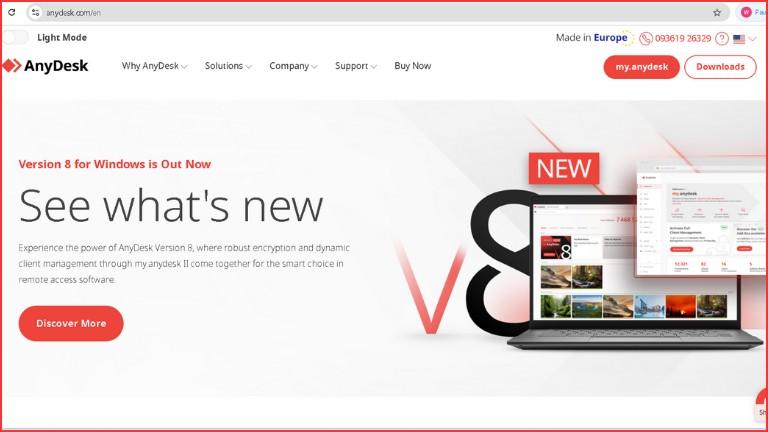
Features of AnyDesk:
AnyDesk has many features. Here I am going to reveal all its features one-by-one.
Screen Sharing: Through this feature you can share your screen with a remote computer, making it easier to solve technical problems or explain and illustrate something.
Chat Facility: In this software, you get the facility of text chat as well as audio and video chat on the desktop screen.
Session Recording: This feature means that when you connect two devices, all the activities and conversations on the screen during the connection get recorded, which you can watch and listen to later.
Remote Print: This feature means you can print documents directly from another computer without having to share the document. For example, if your friend has a document you need a print of, when you connect his desktop to your desktop, you can print that document on your printer.
Better Collaboration: AnyDesk helps you collaborate better across your team’s desktops, IT department staff, and customers.
Wake-on-LAN Feature: This feature is important and useful as it allows you to connect even when the device is turned off.
For example, if one of your devices is at home and the other is with you, and you are away from home while the device at home is turned off or in Sleep Mode, then this feature comes in handy.
For this, you have to manually enable the Wake-on-LAN feature by going into the BIOS (Basic Input/Output System) of your device.
Cross Platform Support: AnyDesk is compatible with almost all platforms, including – Android, iOS, macOS, Linux, FreeBSD, Raspberry Pi, Chrome OS, Windows, Apple TV, etc.
Advantages and Disadvantages of AnyDesk
Above we have saw the features of AnyDesk. Now i am going to tell you some pro and cons of AnyDesk.
Pros of AnyDesk
✅You can also use AnyDesk for free.
✅Customer support is available; in case of any technical issues, you can get a solution by contacting their support team.
✅Its interface is simple and easy to use.
✅Its performance is excellent.
✅You can avail the screen sharing facility anytime in real-time.
✅You also get the facility to customize it according to your needs.
✅It offers high security, and you can also set up two-factor authentication.
✅It is available on almost all devices.
Cons of AnyDesk
❎The free version has limited features.
❎File transfers can sometimes be problematic.
❎Connections can also sometimes be problematic.
❎Despite being simple to use, a little bit of technical knowledge is required.
Zoho Assist
Zoho Assist is a remote access software that is cloud based, which means all the files are stored on the server via the internet. This software provides excellent connection to mobile, laptop, desktop, and server, and through this you can connect and control any device remotely.
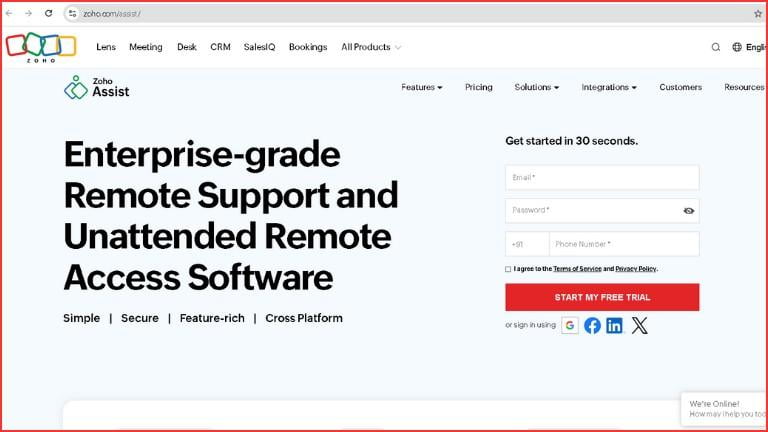
Features of Zoho Assist:
Zoho Assist has many features. Here I am going to reveal all its features one-by-one.
File Transfer: Once you connect the device, you can transfer files to it or transfer entire folders at once, which also saves time.
Multi-Monitor Navigation: It lets you connect multiple monitors together, view and control screens remotely, and troubleshoot technical issues quickly.
Screen Sharing: With the help of this software you can share each other’s screen.
Integrations: Zoho Assist integrates with multiple apps, including – Zendesk, Microsoft Teams, Google Suite, Slack, Zoho Desk, Jira, Freshdesk, etc.
Wake-on-LAN: This feature allows you to connect and control a remote device even when it is turned off.
Session Recording: It also has the facility to record the entire session (i.e. the time during which the computer is operated remotely).
Cross Platform Support: This software is compatible with multiple platforms, including – Windows, Linux, macOS, Raspberry Pi, Chrome OS, Android, iOS, etc.
Pros and Cons of Zoho Assist
Pros of Zoho Assist
✅Along with the features of Zoho Assist, it also has some advantages and disadvantages. Let’s understand its Pros and Cons in detail.
✅A free trial of 15 days is available so that you can explore this software thoroughly.
✅This software uses several security measures to keep the device secure, such as multi-factor authentication and SSL.
✅Allows you to schedule sessions in advance for remote connection with customers or employees.
✅It is easy to use.
✅Chat is available, including both video and audio chat.
✅Automatically reboot and reconnect the device remotely.
✅Screen annotation is available from remote locations, including adding images, highlights, shapes, and text.
✅Customer support is available.
Cons of Zoho Assist
❎After a 15-day trial, one needs to purchase its paid version.
❎Performance can be slow at times.
❎If the connection is lost, the session needs to be restarted, which can be a bit annoying and time-consuming.
❎The remote audio feature doesn’t work completely effectively.
Chrome Remote Desktop
Chrome Remote Desktop is a remote access software that allows you to easily connect to your devices remotely. It was developed by Google and launched in October 2011. This software is a great choice for both business and personal users, and is much easier to use than other remote access software.
Features of Chrome Remote Desktop
Chrome Remote Desktop has many features. Here I am going to reveal all its features one-by-one.
Cross Platform Support: This software is compatible with multiple platforms and can be used on all devices that support the Chrome operating system. These include Windows, Chrome OS, Linux, iOS, and Android.
Screen Sharing: Screen sharing facility is also available in it, which makes it easier to get the tasks done.
Pros and Cons of Chrome Remote Desktop
Pros of Chrome Remote Desktop
✅It has a very simple interface, which makes it easy to use.
✅It is completely free; there are no paid plans available.
✅Compared to other remote software, it is extremely simple and flexible.
✅It is very easy to install and setup.
✅It is available on Google’s Chrome Web Store.
✅It is available on all platforms that support Chrome.
✅It is safe to use and provides security while connecting devices.
Cons of Chrome Remote Desktop
❎Limited features are available in it.
❎Features like chat and customer support are not included in it.
❎Advanced features are not available in it as compared to other remote software.
❎Its performance can be relatively slow.
Remarks:- Although Chrome Remote Desktop is limited and lacks advanced features, it is still widely used. It is completely free forever, and through it you can very easily connect two devices, share the screen, and control the device.
TeamViewer
TeamViewer is a remote access software that is very popular worldwide and is used as widely as AnyDesk. It was launched in 2005, and has been improved a lot since then. Today, it has been installed in more than two billion devices. Its use is not limited to connecting desktops or laptops, but it is also used to control machines and robots remotely.
Features of TeamViewer
TeamViewer has many features. Here I am going to reveal all its features one-by-one.
Cross Platform Support: The software is compatible with multiple platforms, including – Windows, Chrome OS, Linux, Raspberry Pi, macOS, iOS, and Android.
Session Recording: Like AnyDesk, this software also has the facility to record the work done on both the devices.
4K Multi-Monitor Support: It also provides the facility to connect multiple monitors simultaneously along with the facility to watch high quality videos in 4K resolution.
File Transfer: After connecting the device, you can transfer files and the option to transfer the entire folder simultaneously is also available.
Remote Printing: In this, you can also print documents without sharing them.
Wake-on-LAN Feature: Through this feature, you can connect and control the remote device even if it is turned off.
Integrations: This software is integrated with many apps, such as Google Meet, Jira, Salesforce, SAP, Freshworks, Microsoft Intune, Microsoft Teams, and Servicenow. Working together with these apps makes work even easier.
Pros and Cons of TeamViewer
Along with the features of TeamViewer, it also has some advantages and disadvantages. Let’s understand its Pros and Cons:-
Pros of TeamViewer
✅A free version is available for personal use.
✅It is very easy to use.
✅Customer support is available.
✅It has quite good performance.
✅Automation is available to complete tasks on time.
✅Available on almost all types of devices.
✅Security is provided with two-factor authentication.
✅Chat facility is also available.
Cons of TeamViewer
❎Professional use requires paid plans.
❎The free version has limited features.
❎While it offers security, it has some security-related issues.
❎There may be connection delays sometimes.
Splashtop
Splashtop is a leading remote access software, which is famous for its security. It was launched in 2006. This software is very useful for business, personal, IT departments, and educational use. Through this, you can easily connect and control your device remotely. Splashtop allows you to connect a laptop or desktop to a mobile device from anywhere and at any time. It includes many useful features, which enable you to perform various tasks easily.
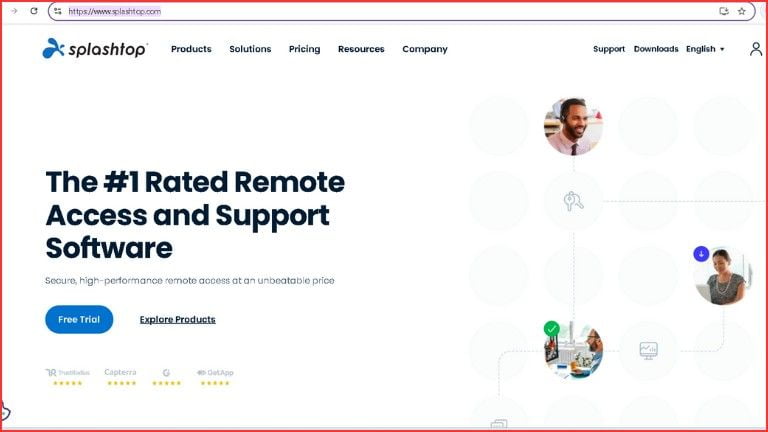
Features of Splashtop
Splashtop has many features. Here I am going to reveal all its features one-by-one.
Cross Platform Support: This software is compatible with various platforms, such as Windows, macOS, Linux, iOS, Android, Chromebook, etc.
File Transfer: Through this, you can transfer files or send entire folders at once like other software.
Multi-Monitor Remote Desktop: This software allows you to connect and view multiple monitor screens at the same time, making multitasking quite easy.
Remote Desktop Audio: When the devices are connected, through this software, you can hear each other’s voice on the desktop itself, for which neither a call nor any chat is required. You can easily hear each other’s voice on the screen itself.
Remote Print: In this software, after the device is connected, there is a facility to print even without sharing the document.
Scheduled Remote Access: You all are familiar with the term schedule—it is a way of setting a deadline in advance to perform a task in the future. Similarly, this feature also works in the same way. If you want to connect or control a device, this software allows you to set a scheduled time, i.e. you can schedule it and connect the device at the same time.
Video Session Recording: This feature means that you can record all the activities done while controlling the device after connecting it, i.e. what you did on that device can be recorded.
Wake-on-LAN: With the help of this feature, you can connect and control a remote device even when it is turned off.
Integrations: This feature integrates with many apps, including—OneLogin, Jira, ServiceNow, Zendesk, Bitdefender, Freshdesk, Freshservice, JumpCloud, Microsoft Active Directory, Microsoft Teams, etc.
Pros and Cons of Splashtop
Pros of Splashtop
✅There is a free version.
✅It offers chat facility.
✅The performance of this software is quite excellent.
✅It is easy to use.
✅It lets you restart your remote computer.
✅Whiteboard facility is also available, which lets you highlight, draw, and create shapes on the screen.
✅It is safe to use.
Cons of Splashtop
❎Limited features are available in the free version.
❎You will have to completely depend on the internet to use Splashtop.
❎If the internet speed becomes slow, there may be problems in connection.
❎Using on a mobile device may result in limited experience.
How to Connect Two PC?
Connecting two PCs/laptops from remote locations is simple. Below is a step by step guide on how to connect, please read and follow these steps carefully. Note that different software may have different connecting procedures, so make sure you know the complete installation and usage of the software you are choosing.
Step 1:- First of all, download the software you want to use on both the devices.
Step 2:- When you open the software, you will be asked to generate an ID and password. Choose a strong password here.
Step 3:- After this, open the software on your second device and enter the same ID and password that you generated on the first device.
Step 4:- After all these processes, you will see an option of Connect button. Click on it.
Thus, both your devices will be connected to each other. After this, you can see the screen of the other laptop, control it and also transfer files. Note that these steps are a basic process, which will work in almost all software, but in some software this process may be slightly different.
How to choose the Best Remote Access Software?
There are many strategies that can be adopted to choose a suitable Remote Access Software. Selecting the software without proper information and investigation can lead to many problems. Therefore, here I am giving some tips that will help you in choosing the best Remote Access Software. Let us know what these tips are:-
🎯Security: The first thing is security. If the privacy of the data is not ensured, it will be easier for attackers to access the device and the risk of the system being hacked increases. Therefore, before selecting the software, make sure whether it uses security measures or not, such as two-factor authentication which is important for the security of data.
🎯Features: It is very important for any software to have important and useful features so that it can be easy to work by connecting two devices. Some important features include: multiple monitor support, chat facility (text chat as well as audio and video chat), cross platform support (connecting any device to any device), remote audio, and collaboration facility. Be sure to check for these features when you select the software.
🎯Customer Support: Customer support is very important. If technical problems arise due to any reason, you have to get help from the support team. Therefore, make sure that the software you are selecting has customer support available or not, such as chat support, call support, email support, etc.
🎯Ease to Use: The interface of the software should be simple and intuitive. Complex interfaces can cause problems in usage, so make sure that the software you are choosing has an easy to use and clear interface.
🎯Performance: The performance of the software is also important. Its connection speed should be fast so that two devices can be connected quickly. Additionally, the video quality should also be high so that clear and better quality is achieved during video calling.
🎯Available in both Free And Paid: Many software are available in both free and paid versions, and some software also offer trial facility, so that you can explore them well and know all the features. Note that the free version only offers basic features and facilities, and there are also concerns in terms of security.
So, use the paid version and see if its plans are according to your budget. Since the price of the plans increases based on the features, choose the plan according to your required features.
Bomgar Remote Access Software
Bomgar is a remote resource support software. This software allows support technicians to control and adjust remote devices. It can be used to control remote devices through web-based remote support.
Using Bomgar, support technicians can control remote devices, including remote desktops, backend servers, network devices, smartphones, and other devices. This software works on various platforms, such as Windows, Mac, iOS, Android, and Linux.
Wrapping Up
Here i have gave you the complete information about the “Best Remote Access Software”, you can use these software according to your needs. I have also gave the tips that how you can connect two pc/Laptops.
I have tried my best to give you complete A to Z information about “Best Remote Access Software” in this article, but still if any information is missing or if you have any questions related to your article then you can tell me in the comment box. I will quickly try to answer your questions.
That’s all in this article, we hope you like this article written by us, please share this article with your friends on social media, and keep visiting our blog to read such articles.
FAQs related to Remote Access Software
Can I use remote access for personal use?
Yes, you can use remote access software for personal use, such as sharing files and solving technical problems. There are several free remote access software that are quite popular for personal use, including – TeamViewer, AnyDesk, UltraViewer, GoToMyPC, and Chrome Remote Desktop.
What are the risks of using remote access software?
Although remote access is useful and beneficial, there are some security risks associated with it. These risks include: sharing passwords with others, poor authentication such as using weak passwords, unauthorized access which may include entry by an attacker, and the risk of malware and infections. Although these risks exist, solutions are also available. Thus, by choosing a reliable software and following security measures, you can use remote access safely and effectively.
Why is remote access software important?
The use of Remote Access Software has become very important in today’s time, as it increases the efficiency of work and reduces the problems of working from remote locations. With its help, it becomes easy to connect two devices from anywhere and at any time. You can control the device remotely, fix technical problems, and transfer files. Additionally, its use also helps in better communication with teams.
Who Uses Remote Access Software?
Remote Access Software can be used by anyone, whether business or personal. If you are a businessman, you can explain the services to your employees or teams remotely. If you work in the IT department, you can complete office tasks from home. Apart from this, Remote Access Software is also very useful in the field of education, especially in solving children’s problems during online education.






Greeting of the day,
http://www.techgrosir.com
We offer the following Services at affordable Cost:
Like: – Website Design, Graphic Design & Re-Design. Web Development, Mobile Apps Development or want some additional features with latest technological trends?
Are you thinking to upgrade or build new website/mobile app? Or if you want to get idea, how much it would cost you?
Reply me back with your requirements.
Kindest Regards,
Brianna Belton
If you don’t want me to contact you again about this, reply with “No thank you”
No thank you,I wanna just say that you’re doing the great job 👍👍