Are you using UPIs (PhonePe/Google Pay/Paytm etc) to make any payment through it and you don’t have ideas that How to Change UPI PIN, then don’t worry! Here we are going to tell you step-by-step process to change UPI PIN. After reading this article you will be very happy because you will known the complete process to Change UPIs PIN.
When you make any payment through UPIs, you have to enter a 4 or 6 digit UPI PIN every time. If you have forgotten your UPI PIN or have entered the wrong UPI PIN more than three times, then there is an option to reset or change UPI PIN on your UPI Apps.
If you want to check your account balance through PhonePe, Google Pay or Paytm UPI, then you have to enter your UPI PIN, also known as transaction PIN. If you have forgotten your UPI PIN, then you need to change it. UPI PIN helps you to transfer money and use services like free mobile recharge, train booking, Fastag recharge etc, so it is necessary to change it.
Today’s banking technology has developed so much that the use of mobile banking apps has become possible. After registration, you can log in with your user ID and password. Similarly, you need to create your UPI PIN on PhonePe/Google Pay/Paytm. When you check the balance on your phone, if you enter the wrong UPI PIN due to the server, there is an option to reset the UPI PIN.
If you are excited to know about it that how to Change UPI PIN in different transaction apps then you will have to read this article till end with carefully so that you can get full advantages of it. So, without any further delay, let’s get started!
What is UPI PIN?
UPI PIN (Unified Payments Interface Personal Identification Number) is a 4 to 6 digit code that you set when you register for UPI. This PIN is used to authorize every transaction done through UPI. You can think of it like a password for your mobile banking transactions—it is essential for security.
The UPI app is linked to your bank account, so you can check bank balance, recharge mobile and send money to the bank using the UPI PIN. Similarly, the UPI PIN and mobile banking OTP are also the same, like when you have to make a payment on your PhonePe or through any other UPI.
How to Change UPI PIN PhonePe?
Here we are going to give you complete step-by-step process by which you can easily change your UPI PIN PhonePe:
- First, open the UPI app on your phone.
- Now tap on the profile icon.
- Then, the bank account you added will appear listed below. Tap on the bank account number whose UPI PIN you want to change.
- Now the name of your bank and the last 4 digits of the account number will appear. After this, tap on the “Change” option given below.
- Then, go to “Enter OLD UPI PIN” and enter your old 4 or 6 digit UPI PIN and tap on ✔.
- Now enter your new PIN in “Enter New UPI PIN” and tap on ✔. Enter the same PIN again for confirmation and tap on ✔. Now your UPI PIN will be changed.
If you have forgotten the UPI PIN on your PhonePe or want to reset the transaction PIN, then for this you have to confirm your ATM card number, account CVV and registered mobile number. After this you can reset the UPI PIN.
- First, open the UPI app on your phone.
- Tap on the profile icon.
- Select the account for which you want to reset the UPI PIN.
- The bank account details will appear, and click on “Reset” below.
- Enter the last 6 digits of your ATM card and the expiry date, then tap on “Proceed”.
- An OTP will be sent to the registered mobile number. After entering the OTP, enter the 4-digit ATM PIN.
- Next, set a new 4 or 6-digit UPI PIN and re-enter the same PIN for confirmation.
- PhonePe’s UPI PIN will be generated successfully, and you can now transact through PhonePe.
How to Change UPI PIN in Google Pay?
Google Pay UPI is the second largest UPI service in India, which is linked to your bank account. If you forgot your Google Pay UPI PIN, friends found out the PIN, or want to change or reset the PIN, let’s know how to change Google Pay UPI PIN:
- First, open the Google Pay UPI app after updating it.
- Then, tap on the profile icon.
- After this, tap on the “Bank Account” option.
- Now tap on the account for which you want to change the UPI PIN.
- The account information will appear; tap on the ⁝ icon on the right.
- After tapping on “Change UPI PIN”, enter your old UPI PIN in Enter OLD UPI PIN and click on ✔.
- Then, enter your new 4 or 6 digit UPI PIN in “Enter New UPI PIN” and click on ✔. Re-enter the same UPI PIN for confirmation and click on ✔.
- Next, once the UPI PIN is confirmed, your new UPI PIN will appear on the updated screen.
Now your Google Pay UPI PIN will change, and you can easily transact using the new UPI PIN of Google Pay. If you have forgotten your UPI PIN, want to reset the PIN or your PIN is not secure, you can reset the UPI PIN by following the steps given below.
- First open the Google Pay app.
- Go to “Bank Account” after tapping on the profile icon.
- Select the account where you want to reset the UPI PIN.
- The account information will appear; tap on “Forgot UPI PIN” below.
- Enter the last 6 digits of your account’s ATM card, then enter the expiry date in MM/YY and tap on →.
- An OTP will be sent to the registered mobile number. Enter the OTP.
- Then enter your new 4 or 6 digit UPI PIN and click on “Set UPI PIN”.
- To confirm the UPI PIN, enter the same PIN again and click on ✔.
How to Change UPI PIN in Paytm?
If you are using Paytm UPI and forgot your UPI PIN, someone found out the PIN, or you entered the wrong PIN more than 3 times, you need to change or reset the UPI PIN. You can change your PIN from the Paytm UPI app in just 2 minutes:
- First of all, open the Paytm UPI app after updating it.
- Now once you are on the home screen, tap on the profile icon.
- Then scroll down and tap on “UPI and Payment Settings”.
- Now select your US bank account, and tap on the “Change PIN” option.
- Then, tap on “I remember my old UPI PIN”.
- Now enter your old 4 or 6 digit UPI PIN.
- Then tap on “Enter New UPI” and enter your new 4 or 6 digit UPI PIN. Enter the same PIN again and tap on ✔ to confirm.
How to Reset Paytm UPI PIN?
If you have forgotten your Paytm UPI PIN, someone has cheated you, or you have entered the wrong PIN more than 3 times, the option to reset the UPI PIN is available. You do not need the old UPI PIN for this; you can reset your UPI PIN on the Paytm UPI app. Let’s know how to reset the UPI PIN.
- First open the Paytm UPI app.
- Now tap on the profile icon on the right.
- After this, scroll down and tap on “UPI and Payment Settings”.
- Select your US bank account, then tap on the “Change PIN” option.
- Now enter the last 6 digits of the ATM card linked to your bank account and tap on “Proceed” after entering the ATM expiry date in MM (month)/YY (year).
After this, your new UPI PIN will be automatically updated on your Paytm.UPI app, and you can do mobile recharge, money transfer transactions without any hassle.
How to Change UPI PIN in Bhim?
If you want to change your UPI PIN in the BHIM app then you will have to follow these below given steps:
- First of all you will have to open the BHIM app and enter your password.
- Tap on the profile icon at the bottom and select the “Bank Account” option.
- After that you can select the bank account for which you want to change the UPI PIN.
- Tap on “Change UPI PIN”.
- here you can enter your old UPI PIN, and then enter the new UPI PIN.
- Confirm the new UPI PIN and check your balance to confirm the change.
Finally you will receive an OTP on your registered mobile number to complete the process.
How to Change UPI PIN without Debit Card?
You can change your UPI PIN using your Aadhaar card without needing a debit card. To do this, you need to follow these steps:
- Open your UPI app (like BHIM, Paytm, Google Pay).
- After that you will have to go to “Accounts and Cards” or similar option.
- Here you can select the bank account whose PIN you want to change.
- After that you can tap on the “Change UPI PIN” option and choose “Aadhaar-based verification”.
- Enter the first six digits of your Aadhaar number and confirm.
- After that you can enter the OTP sent to your registered mobile number.
- Finally you can set your new UPI PIN and confirm it.
How to Change UPI PIN in Yono SBI?
If you want to change UPI PIN in YONO SBI app, then you will have to follow these steps:
- First of all, open the YONO SBI app and login to it.
- Tap on “YONO Pay” and then choose the “BHIM UPI” option.
- Here you can select the bank account that is linked to your UPI ID.
- Now click on the “Change PIN” option.
- After that you will have to enter your existing UPI PIN and then enter the new UPI PIN.
- Confirm the new PIN and check your balance to ensure the change is effective.
Lastly to complete the process, an OTP will be sent to your registered mobile number. After submitting OTP, your UPI PIN will be successfully changed in Yono SBI.
How to Change UPI PIN in Kotak Bank App?
If you want too change UPI PIN in Kotak Bank app, then you will have to follow these simple steps:
- Open the Kotak Bank app and login to it.
- Here you can go to the “UPI” option and tap on “Change PIN”.
- Select the bank account linked to your UPI ID.
- Click on the “Change PIN” option.
- After that you will have to enter the existing UPI PIN and then enter the new UPI PIN.
- Confirm the new PIN and check your balance to ensure the change is effective.
Lastly to complete the process, an OTP will be sent to your registered mobile number.
How to Change UPI PIN in Payzapp?
To change your UPI PIN in the Payzapp app, you need to follow these steps:
- Open the Payzapp app and login.
- Go to the “Accounts & Cards” section.
- After that you will have to choose the “UPI Accounts” option and select the bank account for which you want to change the PIN.
- Tap “Change PIN” and enter your existing UPI PIN.
- Here you set your new UPI PIN and confirm it.
Lastly an OTP will be sent to your registered mobile number to complete the process. After submitting OTP, your UPI PIN will be successfully changed in Payzapp.
How to Change UPI PIN in Axis Bank App?
If you wish to change your UPI PIN in the Axis Bank app, you will need to follow these steps:
- First, open the Axis Bank app and login.
- then go to the “UPI” or “BHIM UPI” section.
- After that you can select the bank account that is linked to your UPI ID.
- After that you will have to tap on the “Change PIN” option and enter your existing UPI PIN.
- Then set your new UPI PIN and confirm it.
Lastly to complete the process, an OTP will be sent to your registered mobile number.
PhonePe Customer Care Number
PhonePe customer care has launched two new customer numbers for its users, with the help of which you can call customer care for any information.
These numbers are 080 – 68727374 or 022 – 68727374.
Apart from this, PhonePe also gives you the facility to email at support.phonepe.com, and you can also contact customer care through message.
Wrapping Up
In this article I have given you complete information about what UPI PIN is, how it works and how can you change UPI PIN in just few simple steps. During the session we have also told you How to change UPI PIN in without debit card, Yono SBI, Kotak Bank App, Payzapp and Axis Bank App.
I have tried my best to give you complete A to Z information about ‘How To Change UPI PIN’ in this article, but still if any information is missing or if you have any questions related to your article then you can tell me in the comment box. I will quickly try to answer your questions.
That’s all in this article, we hope you like this article written by us, please share this article with your friends on social media, and keep visiting our blog to read such articles.
FAQs About How To Change UPI PIN
How to change UPI PIN PhonePe?
If you want to change Phone Pe UPI PIN then you must have to follow these below given steps:
>First of all open the PhonePe App.
>Click on the Profile Icon shown in the top left corner.
>After this choose your bank account.
>Now click on the Change option shown in front of the UPI PIN.
>Now enter your 4 or 6 digit current UPI PIN.
>Now whatever new UPI PIN you want to set, enter it.
>Now at the very last moment confirm your UPI PIN.
>Congratulations friends, if you do this your UPI PIN will be changed automatically.
How can I recover my UPI pin in PhonePe?
You can set your UPI PIN in a few simple steps. Go to the Money tab in the app and from there select the bank account from which you want to recover the UPI PIN. Now, click on the Reset UPI PIN option and follow the instructions given.
What is UPI PIN in Phonepe?
It is a 4-6 digit code that is required to complete a transaction. When you register for UPI, you have to set a PIN. This PIN is valid for all UPI apps linked to your bank account. For different bank accounts, you have to set different UPI PINs.
How to reset UPI PIN on Phone Pe?
First, open the PhonePe app on your phone and then click on the profile icon. Next, click on the Bank Accounts option and then tap on Bank Account. Now click on the Reset option, and you can set a new UPI PIN by entering your old UPI PIN.
How to create PhonePe account?
First of all, download the Phone Pe app from Play Store on your phone. After allowing all the permissions, now click on Add Bank Account. After this, select the name of the bank. Now an OTP will come on your bank’s registered number; after entering it, enter the new 4 or 6 digit UPI in Enter New UPI and re-enter that UPI PIN to confirm. After this process your PhonePe account will be created.
Can we Change UPI Pin?
Yes, you can change your UPI PIN with the help of your bank’s app. First of all you will have to go to the UPI section, then select the “Change PIN” option and follow the instructions to set a new PIN. You can also get guide from the above article.
How to Change UPI Pin ATM Card?
If you want to change your UPI PIN using an ATM card, then firstly you will have to open your UPI app, then go to the Bank section, here you can select the “Change PIN” option, and after that you can enter the last six digits of your card, its expiration date, and your current UPI PIN. Lastly, you can set your new PIN and confirm it with an OTP.
How to Change UPI PIN in Google Pay if we forgot?
If you forgot your UPI PIN in Google Pay, and want to change it, then you will have to open the app, after that you will have to tap your profile photo, here you can select the “Bank Account” option, then select your bank, after that click on “Forgot UPI PIN”, then you will have to enter your debit card details, and follow the instructions to set a new PIN using the OTP sent to your registered mobile number.
How to change UPI PIN from 6 digit to 4 digit in Google Pay?
If you want to change your UPI PIN from 6 digits to 4 digits in Google Pay, then you will have to open the app, then tap your profile photo, here you can choose the “Bank Account” option, after that select your bank, then click on “Change UPI PIN”, then you will have to enter your existing 6-digit PIN, and then set your new 4-digit PIN. You can use the OTP to confirm the change.

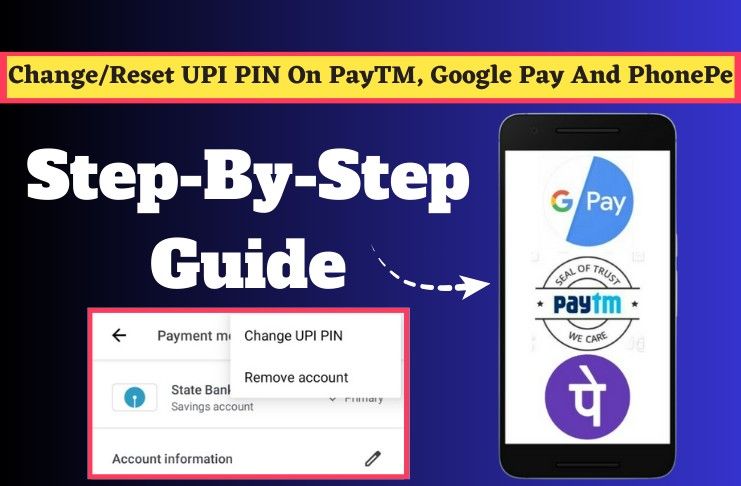

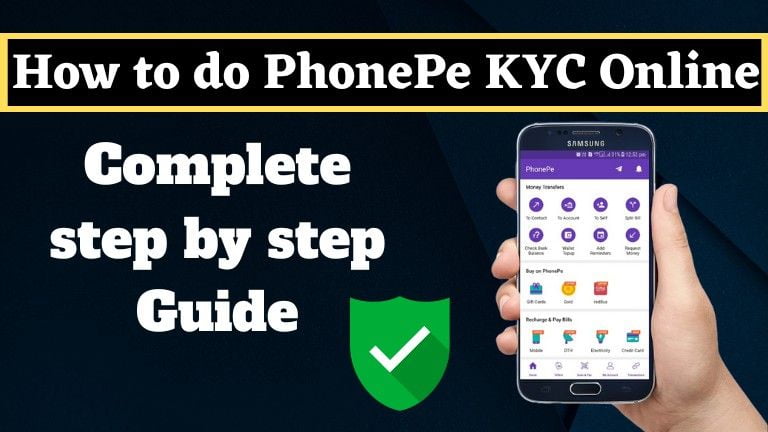


Some genuinely quality blog posts on this web site, bookmarked.