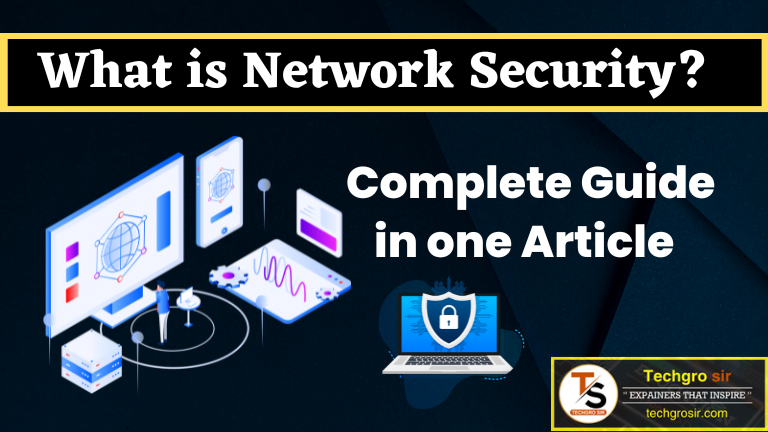If you are looking the Best Chrome Extensions to save your time and finish hours of work in minutes, then you are at right article, here we are going to tell you about 5 best chrome extensions. You can use these extensions absolutely free in your chrome browser.
In this digital age, Chrome browser has became one the best choice of almost every internet user, because it enhances the internet experience and comfortable to use. Basically, Chrome Extensions are an important tool, these are small software programs that help to meet the different needs of users.
Do you have many tasks that take hours to complete? Is there any program or software that can do these tasks in minutes? Yes, this is possible through Chrome Extensions. There are many small Chrome Extensions that can save your time and finish hours of work in minutes.
In today’s article, we are going to tell you about the Best Chrome Extensions – what they are, how they are used, and what are their benefits. If you are excited to know all about these best chrome extensions, then you will have to read this article carefully till end, so, without any further delay, let’s get started!
What is Chrome Extension?
Chrome Extensions are a collection of small software programs that are added to Google’s Chrome web browser. They are designed to make your work more efficient, improve privacy and security, and enhance functionality.
Chrome Extensions are developed using programming languages such as HTML, CSS, and JavaScript. They help you customize your browser and provide a better experience. Let’s learn about its benefits.
Easy To Use: Using Chrome Extensions is extremely easy; you can easily download the extensions you need from the Chrome Web Store.
Time saving: Through these extensions, you can save a lot of time as they help you complete your task quickly and efficiently.
Huge Collection: There are many types of Chrome Extensions available in the Chrome Web Store that you can use for various purposes.
Security and Privacy: There are many Chrome Extensions that provide you security and privacy, so you can exchange your data online without any worries.
These were some of the benefits of Chrome Extensions, but there are many more features available, such as language translation, password management, and ad blocking. By using all these Chrome Extensions properly, you can make your browsing experience much easier and better.
List of Best Chrome Extensions
Here we are going to tell you five best Chrome Extensions that will speed up your work and help you to complete your work on time. Let’s take a look at all these Chrome Extensions.
YoutubeDigest
YoutubeDigest comes on the first place in the list of Best Chrome Extensions, it’s a Chrome Extension that summarizes YouTube videos into smaller parts or important excerpts, so you don’t have to watch the whole video.
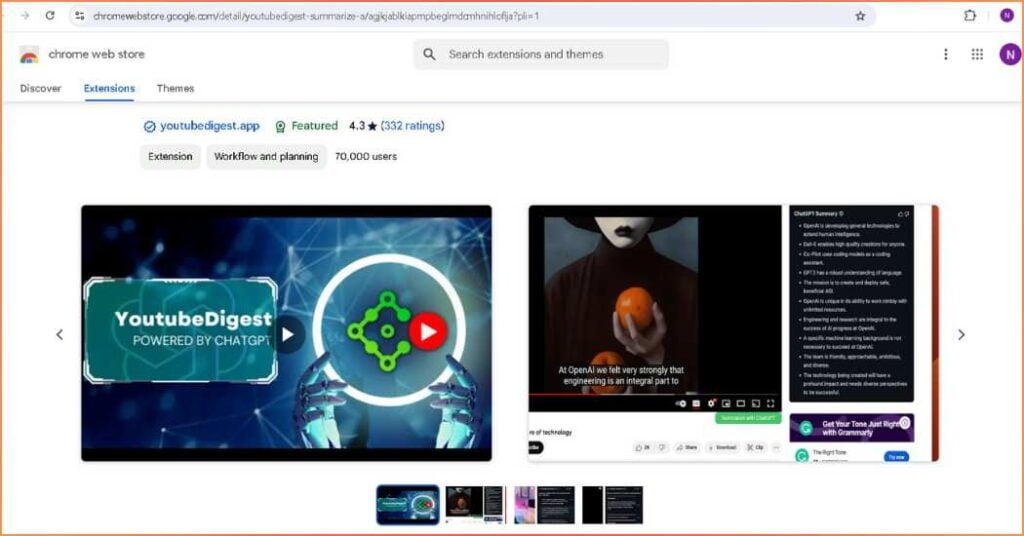
This Extension is powered by Chat GPT, which is its main tool for summarizing videos, so you need to have a Chat GPT account to use this Extension. It has many features, such as:-
Exporting and Sharing: Through this extension, you can export and share the summarized video in various file formats like PDF, DOCX, and Text.
Support for Multiple Languages: This extension supports about 25 languages including Hindi, English, so you can summarize the video in your favorite language.
Summarizing videos in Multiple Formats: You can also summarize the video in various file formats like Bullet Points, Article, and Paragraph.
Time Saving: By using this extension you can save time. Suppose you want to watch a video, but you do not have time, then you can summarize the video through this extension.
This will show you a brief excerpt of the video, so that you can know its main information without watching the whole video. This will save your time and you will also get the necessary information.
Free to Use: This extension is completely free, and you do not have to pay anything to use it.
Other Features: Approximately 1 lakh people have installed this extension, and its rating is 4.3.
How to Use YoutubeDigest?
Step 1: Click on the link given below, which is for this Chrome Extension.
Step 2: After clicking on the link, you will be taken directly to the dashboard of Chrome Web Store. There click on the “Add to Chrome” option and then click on “Add Extension”.
Step 3: After this, this extension will be installed in your Chrome toolbar. Immediately after installation, it will open in your New Tab, where you will need to make some settings.
Step 4: Next, customize the settings as per your preference and then click on the “Save” button.
Step 5: Now open your YouTube and select the video you want to summarize.
Step 6: On the right side of the video’s dashboard, you will see the “Summarize” option. Click on it, select the language, and select the format you want the video in (e.g. paragraph, article, bullet points, etc.). Then click on the “Summarize” button.
After following these simple steps, you can easily summarize your videos using YoutubeDigest.
Writetone

Writetone comes on the 2nd place in the list of Best Chrome Extensions, it is an AI tool, which is available as a Chrome Extension and boosts your writing creativity. This extension is very useful for those who write online. It identifies mistakes in your written content and gives suggestions for improvement. It has many important features, such as:
Correcting Errors: This Chrome Extension helps you to correct the mistakes in the content you have written. By using this extension, you can correct the errors in your article.
Writing in Different Tones: It allows you to write content in different tones such as – simple, formal, informal, general, and concise. This means that it is capable of presenting your article in many ways.
AI Writer: The AI writer of the Writetone extension lets you perform multiple tasks. If you want to write better titles for your blog or social media, this extension can help you. Apart from this, you can also use it to write blog posts, social media posts, and emails.
Writing in Brief: This Chrome Extension helps you write your content in concise and short paragraphs, which you can easily post on social media.
Other Features: It has been used by many users, and its ratings are also great, 5 out of 5.
Remove background
Remove background Chrome Extension helps in removing the background of the image. This is a very useful extension that allows you to complete your work better and faster. This extension is capable of removing the background of the image with utmost accuracy using artificial intelligence. It has many features, including:
Simple Interface: The interface of this extension is very simple, and you can use it even without any technical knowledge.
Easy to Use: It is extremely easy to use – all you need to do is upload an image from your desktop and then select the object in the image. After this, the extension will analyze the image and remove the background.
Fast Process: This extension removes the background of the image very fast, as it is powered by AI. This saves your time and gets the job done quickly.
Free to Use: This extension is completely free, and you don’t have to pay anything to use it.
Other Features: This extension has been installed by around 5000 users and its ratings are also very good, 5 out of 5.
How to Use Remove Background?
Step 1: Click on the link given below, which will take you directly to the Chrome Web Store. Install the extension from there.
Step 2: Next, open the tool and select the image by clicking on “Choose File”.
Step 3: This tool will analyze the image with the help of AI. Then you have to select the objects present in the image—you can select more than one object.
Step 4: Finally, click on the option of “Download”. In this way, you can easily remove the background of the image with the help of this tool.
Notion Web Clipper
Notion Web Clipper is a very useful tool. It is a Chrome Extension that provides the facility to save information of web pages. In simple words, suppose you are reading a blog which is very important to you and you want to see it later. If that blog does not have a copy feature, then this Chrome Extension comes in handy for you.
You just click on the extension and save the blog. In this way, this tool provides the facility to save information of web pages in Notion. It has many advantages, such as:-
All-in-One Workspace: Notion is an all-in-one workspace that lets you edit, save, and share web pages with teams.
Offline Use: Once you save your data in Notion, you can access and read or view it offline.
Instant Save: Notion saves web pages quickly with just one click, saving you time and getting your work done on time.
Free to Use: This is a free tool, you don’t have to pay anything to use it.
Other Features: It has been installed by around 1 million users and has a rating of 3.4.
Listly
Listly, comes at last place in the list of Best Chrome Extensions, it’s as the name suggests, works to list or collect data or information in one place. This Chrome Extension allows you to list information from web pages into an Excel Sheet or Google Sheet.
Although it is worth noting that the Listly extension is not capable of collecting data from complex websites, it is still an important tool that allows collecting data into a spreadsheet for tasks such as selling products, pricing, and social media. It has many features, such as:-
Easy to Use: Using this Chrome Extension is very easy. Just visit the web page from where you want to collect information and click on the tool. The extension will easily list the data in a spreadsheet.
Quick Data Listing: It lists the data you select quickly and quickly, saving you time.
Schedule: Apart from this, it also provides the facility to schedule the data, so that it will be automatically collected at the scheduled time.
Parts Extraction: With the help of this feature, you can organize only the data that you need. For example, if you want to collect only your favorite data from many data, then you can do so.
Free to Use: Listly Chrome Extension is completely free to use.
Other Features: It has been used by about 1 lakh users and has a rating of 4.7.
How to Install Chrome Extensions?
If you want to Install Chrome Extensions, then you will have to following these below given step-by-step guides:
Step 1: First of all, open your “Chrome Browser”.
Step 2: Then type “Google Web Store” (click here) in the search bar and search.
Step 3: Click on the first link in the search results.
Step 4: On the dashboard you will see the search option, there search for any extension you want to install.
Step 5: Many options will appear related to the extension you searched for. Check the reviews and ratings of all, then click on it.
Step 6: After this, click on the “Add To Chrome” option and then click on “Add Extension”.
This way, you can easily install as many extensions as you want. The extensions you have downloaded will be visible in an icon at the top right of the browser, where you will see “Extension” written when you move the cursor.
All the extensions will be present there. If you want some extensions to be always visible, you will find the option to “Pin” them next to those extensions. Click on it. If you don’t want any extension to be visible, double click and click on the option “Unpin”.
Wrapping Up
In this article, you learned what is Chrome Extension and which are the best Chrome Extensions using which you can complete your work faster. All these extensions are very useful and everyone can use them easily. These extensions increase your efficiency and help in completing the work on time.
I have tried my best to give you complete A to Z information about best Chrome Extensions in this article, but still if any information is missing or if you have any questions related to your article then you can tell me in the comment box. I will quickly try to answer your questions.
That’s all in this article, we hope you like this article written by us, please share this article with your friends on social media, and keep visiting our blog to read such articles.
FAQs About Best Chrome Extensions
How to uninstall Chrome extensions?
Whenever you download a Chrome extension from the Chrome Web Store, it appears as an icon at the top right of your Chrome browser dashboard. If you want to remove an extension, right click on it. Then you will see several options, among which there will be a “Remove From Chrome” option. Just click on it and your extension will be uninstalled.
Is the Chrome extension free to use?
Yes, some Chrome extensions are completely free, while some may require you to pay. Many free extensions have only basic features, and if you want to use advanced features, you may need to pay extra.
Can I use Chrome extensions on mobile?
No, Chrome Extensions are made for desktop only, so users are not allowed to use Chrome Extensions in mobile browsers.
Can Chrome extensions slow down my browser?
Yes, Chrome extensions can slow down the browser speed, especially when you have many extensions installed. So, use only those extensions that are most important and useful to you.